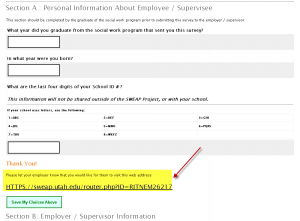How Does It Work?
Online instruments are simple to use. You order them via the SWEAP order page on our website, and if you order the baseline instrument distribution method, you can disseminate SWEAP instruments using our website, as well. Each individual instrument you order is assigned a web link, that cannot be copied, or used for more than one entry.
Upon purchase, you will receive an email confirmation and the instruments will be added to your online user account. To access your account, click the sign-in button in the top right corner of the SWEAP web page.
There are a few different ways you can administer SWEAP instruments:
- The original method of administering SWEAP instruments is to send an email to each student, field educator or alumnus/a who is expected to complete the instrument. In that email, you provide the individual link provided in the user account. This may work well for smaller programs, but is cumbersome for mid-size and large programs.
- You can also upload student/field instructor/alumni email addresses manually, or through a properly formatted excel file. Directions for this process can be found through the “Upload Excel Spreadsheet” button available on any “Administer Instruments” tab on your My Profile home page.
- Please note that emails sent from the SWEAP user interface may face screening challenges from certain systems like university and hospital email systems.
- The Single-Link-Sign On (SLS) allows programs to use ONE link per instrument type, for multiple students/field instructors/alumni . The single link can be sent by bulk email, or integrated into learning management systems (ie. BlackBoard, Canvas, Moodle, etc.), saving programs the time necessary to send individual links and conducting individual follow-up emails.
- The Learning Management System Integration provides a custom application that can be integrated into a learning management system through an LTI as a course assignment. This allows for seamless distribution and easy monitoring of student completion.
Using SWEAP’s Integrated Tracking System
The SWEAP website has integrated tracking system designed to help programs determine which instruments have been utilized, and which have not. This system is accessed through the pink “My Profile” button on the top-right corner of the SWEAP website.
The SWEAP integrated tracking system provides you with an easy way to see who has or has not filled out an instrument. The system will retain the name and the email address of students, field instructors, and/or alumni who have been assigned to a given an individual link by email, through accessing the SLS link, or connected through Direct Learning Systems integration.
Before a respondent accesses an instrument, the status in the integrated tracking system will read “Start“. As a respondent completes the instrument, the status on the integrated tracking system will change.
When a respondent begins to fill out an instrument, data is saved immediately, and the status on the integrated tracking system changes to “In Progress“. If the respondent cannot complete the instrument in one sitting, or must use a different computer to complete the instrument for whatever reason, they can easily pick up where they left off, depending on the method used for instrument dissemination.
When the respondent navigates through the instrument to the end, there is a button which allows them to mark that the data provided is complete and final. Selecting this button will display the instrument in the integrated tracking system as “Finished.” In the field instrument, there is an option on the final screen of the instrument to unlock the form and allow for further revision, as needed.
The integrated tracking system allows your program to follow up with anticipated respondents who haven’t finished the instrument to encourage completion.
Done Collecting Data? Now What?
Congratulations on successfully collected data through SWEAP’s integrated tracking system. After you’ve collected enough data, you are ready to aggregate that data into a report. Select the appropriate instrument, and then click on “Run a New Report”. Select the instruments you would like to include in that report. Click “Make a Report” at the bottom of the table. Name the report file. The report file should open. You can download the file in various formats (e.g. PDF, Word/RTF). You can also download the raw data used to make that report through downloading the Excel or SPSS version of the report.
You can “Undo the Report” if you made a mistake, or need to run multiple reports at the program option, campus, and aggregated levels.
Things To Note
- Instruments are only accessible for aggregation into a report if they are marked as “Saved” or “Finished”.
- Your program WILL NOT automatically have access to individual data, except in the case of the field instrument. Only the Field Instrument/FPPAI report allow identification of individual respondents. Standard reports for instruments, other than the Field Instrument, provide aggregate data only.
- With the exception of the Field Instrument, confidentiality of respondent responses is protected.
- The SWEAP Curriculum Instrument expects students to complete it within 1 hour, in one sitting. Additionally, the order of questions and answers are randomized for the Curricular Instrument to prevent collusion.
- The online version of the Employer Instrument has two sections, one to be filled out by the alumnus/a, and the other half by the employer. After the alumnus/a fills out his/her portion, the instructions instruct the alumnus/a to forward the link to his/her employer, see illustration below.